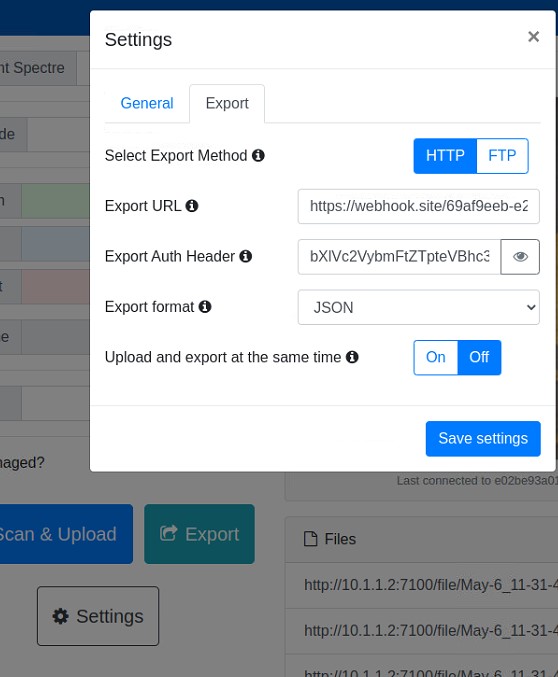Exporting from the Remote-Control Web GUI
Cargo Spectre provides a text field that allows users to input a password when exporting to an endpoint URL. Typically this is done via the Basic authentication scheme defined by RFC 7617. For more information, please see here.
Note to Warehouses: It takes two to integrate
Check with your integration software developers on what your authentication credentials are, how the authentication string should be created, etc.
"Basic Auth"-Encoded Authentication Info
Cargo Spectre suggests a Basic Auth encoded authentication string. This is typically created in the following format as one single block:
username:passwordIt should be noted that the whole value above is encoded together, as opposed to the username and password being encoded separately and then joined with a :.
Get Your "Basic Auth" Authentication String
Try it below!
Type myUsername into the field, then click "Encode". You will receive back bXlVc2VybmFtZQ==. Now type myPassword and note you'll receive back bXlQYXNzd29yZA==.
Now try myUsername:myPassword. You should receive back bXlVc2VybmFtZTpteVBhc3N3b3Jk. Note that the result is different from simply combining the two prior results like bXlVc2VybmFtZQ==bXlQYXNzd29yZA== or with a colon like bXlVc2VybmFtZQ==:bXlQYXNzd29yZA==.
If you've received a Basic auth compatible username and password from your integration provider and they confirmed that the structure should username:password, then just type that into the field above, encoe, copy the result, and paste into the Auth header field in the remote control settings.
See below
With a username and password of "myUsername" and "myPassword" we generated a Basic auth header of bXlVc2VybmFtZTpteVBhc3N3b3Jk and this was inputted into the middle text field.